Search the Community
Showing results for tags 'installation guide'.
-
you can download the game and the English patch here: Silver Chaos Fanbox Eternal Fantasia 1. after downloading it you should have these files: 2. select the 1st disc: Silver Chaos - Fanbox - EternalFantasia.part1, extract it. It will automatically extract the 2nd disc as well. 3. create a folder on D: or C: , where you want to install the game. Leave this folder for now, we'll need it later. My folder is called 'Silver' 4. open Daemon Tools and click on the places marked in the image below in that order. 5. click on Run BOOT.exe 6. click on the button marked with black 7. click on the marked button and browse for the folder you have created at point 3 8. it might ask you if you want to create the folder VividColor if it does click Yes 9. allow the installation 10. the initial menu should appear again just close it 11. go again in the folder where you have the zipped files (exactly like at point 1) and double click the patch (SCEF Patchb74) 12. extract it in the installation folder (the folder created at point 3, in my case, Silver) 13. go to the installation folder (for me, Silver) and double click the patch (SCEFPatch) 14. allow the patching process 15. click Ok 16. done! the game should work if you will get a MainSystem.exe error after starting to play the game, go in the installation folder and remove the file Open.avi
- 47 replies
-
- 15
-
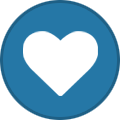
-
- bl game
- fanbox fantasia
-
(and 2 more)
Tagged with:
-
This guide assumes you have downloaded the DRAMAtical Murder re:connect game and the English patch. They can be found here. What you need besides that is: WinRar and DaemonTools. INSTALLATION OF JAPANESE CHARACTERS If you don't have it already set, first set your locale to Japanese this way: Start -> Control Panel -> Region and Language -> Administrative -> Change system locale… -> Select Japanese INSTALLATION OF THE GAME 1. Double click on DMMdr.zip and click on Extract to... 2. Open Daemon Tools > Add Image > browse to the folder where DMMdr was extracted and select the iso file > double click > run setup 3. 4. 5. 6. 7. 8. 9. INSTALLATION OF THE CRACK Cut the DMMdrc_crack.exe from the folder where you extracted the game at step 1. and paste it to where your DMMdrc game was installed. Now you can play the game now by clicking the DMMdrc_crack.exe. You can also create a Shortcut on the desktop for it to be easier to play the game. INSTALLATION OF THE ENGLISH PATCH 1. After you downloaded the patch, extract it (double click on it and select Extract to...) 2. Go to the folder where the patch was extracted, then copy all the files in the folder and paste them in the folder where the game is installed. => 3. Now go to the Video folder and copy all the files, then paste it inside your dx folder (which is located inside the folder where the game is installed). => Many thanks to those who worked in translating the game and to giancarlo for explaining how to install the game!!
- 172 replies
-
- 1
-
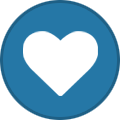
-
- dmmd
- dmmd reconnect
-
(and 3 more)
Tagged with:
-
The game can be downloaded here. First of all, your computer system has to be set to Japanese before installing. If you don't know how to do that, check the first part of this guide: Installing East Asian Language Pack for Windows XP Then, you must have installed DirectX 9.00 or heigher. If you don't use Windows Vista, download this patch: WV Patch Install the game this way: 1. Extract the game 2. Open Daemon Tools. Go to Virtual Devices and add 2 drives. You will have: Device 0: and Device 1: 3. Go to Device 0: -> Mount image and mount boot.Iso file 4. Now go to Device 1: and mount LAMENTO_DVD.Iso 5. Now a popup will show up. Click on Run install.exe 6. The installer will appear. Click on Game Install 7. Click on the button highlighted with blue (which is the "Next" button) 8. It will ask you now for the serial. Go in the folder where the game was extracted and look for the notepad file called コノエたん. You'll find the serial number in there. Click on the Next button again. 9. It will ask you where do you want to install the game. So just create one folder and hit Next. In my case, on Disk D: , folder "lamento" 10. Just click "Next" on the following popups till it will begin to load 11. On the next screen, click Yes 12. On the next one click the buttom marked with blue 13. A black window will appear. Close it! 14. Go in the folder where you have the extracted game and copy the 2 patches: LmtDVDVer101 and LmtDVDVer102 and copy them in the folder where you installed the game (in my case D:\lamento) 15. Do the same with the WVista patch 16. Now, the folder where you installed the game should contain these 3 patches: 17. Double click on each of them and install them in this order: 101, 102, 200 (just click on OK or Next and don't change anything in the settings) 18. Double click on Lamento -BEYOND THE VOID- and this will appear Click on Start and the game should begin.
-
Name: NO, THANK YOU!!! Company: Parade What you will need: The game + Update101 or Update102 WinRar or B1 Archiver & HJSplit (You'll only need HJSplit if you downloaded the divided parts) / or 7zip Daemon Tools First set your locale to Japanese. Control Panel > Region and Language > Administrative > Change system locale… > Select Japanese Click OK. Restart your computer After you downloaded it, extract it using WinRar or B1 Archiver or 7-Zip. If you downloaded the divided parts, extract and combine them using HJSplit or 7-Zip. Sample how to use HJSplit: Click Input File then locate the ISO file. Only the first part is needed. Click Start. Then wait for it to combine all the files. In my case I always use 7-Zip. Sample how to use 7-Zip: Select all parts then right click > 7-Zip > Extract Here (inside the folder) Mount ISO by right-clicking NOTHANKYOU_DISC.iso and choose Open or Open Daemon Tools > Add Image > Locate ISO file > double click > run setup It will ask you if you want to save it there. Click Yes if you’re satisfied with the destination folder. Wait for it to install. This should take awhile. Then you’ll see the shortcut icon in your desktop. It means you installed it successfully. Yay Now go back again to your downloaded file folder and extract/unzip the nty_update101 Or download the other version which is nty_update102. Open the .EXE and just click OK to all. Then after that you can run the game now. JFC. This game HAS SO MUCH OPTION SETTING. When you play, you can see the menu setting when you hover the right side or the bottom. That’s it. Oh yeah the protagonist (Haru) is a full-time seme! \o/
-
Installation Guide for Kamisama Kakko Kari Japanese: 神様(仮)-カミサマカッコカリ- Note: The game contains 2 story lines. What you will need: The Game (Kamisama (Kari) Gakuen Souran Hen & Kamisama (Kari) Rojiura Ryouran Hen) 7-Zip Daemon Tools First set your locale to Japanese. Control Panel > Region and Language > Administrative > Change system locale… > Select Japanese Click OK. Restart your computer After you downloaded them, extract and combine them using 7-Zip. Sample how to use 7-Zip: Select all parts then right click > 7-Zip > Extract Here For Kamisama (Kari) Gakuen Souran Hen: Japanese: 神様(仮)学園編 After combining them, mount ISO by right clicking it then choose Open Or open Daemon Tools > Add Image > locate ISO > double click > run setup Wait for it to install~ Finished! You can run the game now by checking that! The window is actually really wide. I just made it smaller to fit in the image, but anyway if you like to make it fullscreen, feel free to do so! The setting/layout of this game is really nice! You’ll enjoy it! For Kamisama (Kari) Rojiura Ryouran Hen: Japanese: 神様(仮)路地裏編 Actually it’s the same process with Gakuen Souran Hen so just follow the previous guide above! Now to apply the update! (in both games) After downloading it, extract then install it. (I'll use Rojiura for example. The process is the same for both games anyway.) Double click it Then just wait for it! Then it will automatically open your game. If you notice, at the top of you window game.. it should be like this: OR if you encountered an error.. like the one I encountered before.. because I always change my destination folder. Like this: Go to the folder where you installed your game. Just like mine.. the kamisama2 was installed outside of the Rojiura folder. It should be inside of my game folder. So open that folder (the kamisama2) Cut all the items I boxed then paste it inside your game folder. Then go back again to the kamisama2 folder then open kamisama1 folder inside then cut all items again and paste it inside the kamisama1 folder of your game folder. Move and replace. Was that confusing? Anyway you'll only encounter this problem if you changed your location folder when you installed the game. Usually it's in Program Files right? I always change mine because I have a separate folder for BL Games. That's it! And did I ever mention Azumi's seiyuu is Nakazawa Masamoto? Same seiyuu of Clear in DRAMAtical Murder!!!! OMG
-

Video Installation Guide for Silver Chaos + Upgrade + English Patch
Rei posted a topic in Games World
I saw many people have problems installing the game and the English patch so I made a video tutorial. I downloaded the game here: Silver Chaos + Upgrade + English Patch (only the torrent file) http://www.youtube.com/embed/V7E_nTiEKjE?- 119 replies
-
- 36
-
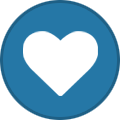
-
- installation guide
- silver chaos
- (and 2 more)
-
All the files needed can be found here: Silver Chaos (with English Patch) After you download it, you will see a folder called "silver chaos - all files". Put that folder somewhere and don't move it after that or you might encounter some errors later! OK, having said that, here is what you have to do: INSTALLING THE GAME: 1) go into the Silver Chaos folder 2) Click on Installer.EXE file. 3) Click on the top left button which will say something like \\@# 4) Now at the top you will see a drop-down option box. Choose the second option which has 600 in the name. this is a full-install, no-CD needed install. 5) Then choose a folder you want to save it in. Click on the bottom right button to proceed. 6) Let the installation process run till it stops. 7) You will now be back at the menu in Step (3), the top left button is now greyed out. Do NOT click at the second left button as that uninstalls your game. Now just click on the top right button to PLAY (or click on the icon on your desktop) and you will be brought to the main Silver Chaos game menu. INSTALLING THE 1.2 UPGRADE 1) go into the 1.2 glitch patch folder 2) click on it. it wil make a mess of files. this is okay. 3) a window will pop up. click the very bottom left one. 4) then click the center one, which looks exactly like the one you pressed before. 5) installation finishes INSTALLING THE ENGLISH PATCH 1) go into the english patch folder 2) click on SCpatch.exe and press "PATCH" 3) thats it. HACKING THE GAME TO UNLOCK ALL CG'S 1) go into the silver save folder 2) take the file from there using CUT [the SYSTEM.BIN file] 3) go to where the game was installed [into Your Documents under VividCOlor by default] 4) go into the SAVE folder 5) replace the SYSTEM.BIN file. that is all. 6) beat the game once and a bonus item appears on the start menu, called EXTRAS. all CG's are now unlocked. EDIT: If you have problems installing, check this video installation guide for Silver Chaos + Upgrade + English Patch
- 117 replies
-
- 20
-
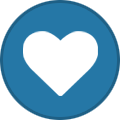
-
- english yaoi game
- installation guide
-
(and 1 more)
Tagged with:
-
In this guide I used the game and the patch from this thread: Miracle No-ton http://www.youtube.com/embed/0iyatkG_o3A?
- 32 replies
-
- 14
-
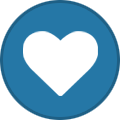
-
- installation guide
- miracle no ton guide
- (and 3 more)

